13 Dec Step-by-Step Guide: How to Use ChatGPT and Canva to Design a Logo



Hey everyone! This is a step-by-step guide on how to design an awesome logo using Chat GPT & Canva! The theme for this logo is Bakery! Check out the design above of the logos Chat GPT generated!
Step 1: Generating Logo
- Type into Chat GPT…:
“Design a logo for a bakery, make the colors (…).” Make sure to mention what your theme is and the colors. - Review the suggestions for and update the concept to your liking. For example, tell Chat GPT to “Set the complexity level from a 1 – 10“, or change the theme, reset the design if you’re not satisfied, change the colors, or change the style to minimalist, playful, bold, or elegant.
- If you want a catchy tagline, ask:
“Suggest 5 creative taglines for this logo.” - Ask ChaptGPT to give you the logo as a JPG or PNG.
Step 2: Open Canva and Start a New Logo Design
- Go to Canva and log in/sign up.
- Search for “Logo” in the search bar and click “Create a Blank Logo” to start from scratch.
- Upload the ChatGPT logo ideas you chose to the template.
Step 3: Customize Your Logo Design
- Remove Text:
- (Option 1) Use Canva’s Magic Eraser to erase any text that is on the logo
- (Option 2) Use the Grab Text to edit the text on the logo
- Change the font style. Ask ChatGPT to give you a list of fonts styles that match your brand’s aesthetic. Type “Give me a list of Canva fonts that are playful or are great for a bakery logo”
- Enhance the colors of the logo using the adjustment tools.
- Use the elements tab to add shapes, icons, accents, or illustrations to your logo.
- Resize and position the logo to look clean.
Step 4: Save and Download Your Logo
- Click “Share” in the top-right corner of Canva.
- Select “Download” and choose the file type (JPG or PNG). You can also download a PNG file with a transparent background.
- Save the file to your computer or phone.
For a visual guide, check out my YouTube channel where I show you how I utilize ChatGPT & Canva. New videos every Friday!
By following these steps, you can create an awesome logo using ChatGPT for ideas and Canva to enhance it. I hope this helps and inspires you. Look out for another helpful blog next Friday! Enjoy your weekend.

No Comments